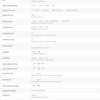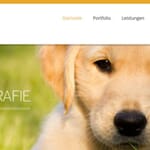SOME OF THE WORLD’S MOST RESPECTED BRANDS TRUST MAGIC TOOLBOX

The most powerful WordPress 360 degree view available
Supported Versions
- Wordpress 6.x
- Wordpress 5.x
- Wordpress 4.x
- Wordpress 3.x
- Wordpress 2.x
Works on these pages
Designed for WordPress and WooCommerce, Magic 360 is the leading dedicated 360 image viewer plugin.
Easy to use, this powerful WordPress 360 image plugin displays a series of photos as a seamless spin. It can also be used for displaying 3D CAD images exported from modelling software. Use it for showing single-axis spins (left to right) or multiple axis spins (left, right, up and down).
The WordPress shortcode means no coding is needed. Simply name your shortcode, upload your images and it's ready to embed. Our 360 viewer plugin will do all the work.
Go ahead and buy a license, with 30-day moneyback guarantee, or watch our WordPress 360 video for a step-by-step guide on how to create incredible 360 degree images in WordPress. For very little effort, you get amazing results.
Using WooCommerce? Install the WooCommerce plugin for amazing product page spins.
Increase conversions
Magic 360 will improve conversions regardless of the WordPress version you use. The ultimate WooCommerce 360 product viewer, this plugin will not let anyone pass by your products without examining them.Trustworthy
Since 2009 we've constantly improved and updated Magic 360, to give you and your customers the best user experience. We guarantee to continue supporting all WordPress versions into the future too.
360 or 3D
You can show any type of interactive spin. 360 spins rotate on one axis - a popular and easy to photograph solution. 3D spins are multi-row 360 spins that you can rotate up/down as well as left/right.
Responsive and reconcilable
No matter what device & browser your customer uses, Magic 360 will look perfect everywhere. It has been refined to look smooth and convenient on all types of screens. No jQuery required (yet also works perfectly on sites with jQuery).SEO friendly, protected images
Using SEO friendly URLs, Google will index your images to help bring you more search engine visitors. To protect your 360 images from copyright theft, the watermark tool can add a watermark logo with the style, position, size and opacity of your choice.
"I've been using magictoolbox code almost from the beginning. It is well done, imaginative, and compact. I've tried plenty of other image handlers but none are as good a value as these and I highly recommend them."
Wayne Eskridge, lightingshowroom.com
We've got you covered
Money back guarantee
30-day money back guarantee if you are not 100% satisfied.
Free Support
30 minutes free technical support for all customers. You can buy extra support if you need.
Instant Download
Download your product immediately after payment. Pay by credit card, PayPal or bank transfer.
Free updates
Enjoy 12 months of free updates. After that, new versions are available at 80% discount.
Customer reviews
Chain Digital
Studio Futuro
Bobby
Travis Sutton, dpvstudios.com
Brunel Audio, brunelaudio.com
Submit your review
Your review has been received and will be posted soon.
Other WordPress plugins
Try our other great image effects!
Screenshots
Installation
- Download the Magic 360 plugin for WordPress (free and fully functional demo version).
-
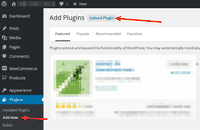 Either upload it via your WordPress admin area. Or unzip the file on your computer and upload the magic360 folder via FTP to /wp-content/plugins/, keeping the file and folder structure intact.
Either upload it via your WordPress admin area. Or unzip the file on your computer and upload the magic360 folder via FTP to /wp-content/plugins/, keeping the file and folder structure intact.
- Activate the plugin in the 'Plugins' menu of WordPress.
- The demo version is now installed! To create a 360 spin, see detailed steps below.
-
Buy Magic 360
To upgrade your free and fully functional trial version of Magic 360 (which removes the "Trial version" text), buy Magic 360 and overwrite following file with the same one from your licensed version:
wp-content/plugins/*magic360/core/magic360.js
Video guide
Thanks to Magic 360's shortcode, adding 360 spins to your WordPress website is effortless:
To setup a 360 spin
Thanks to Magic 360's shortcode functionality, single spins (left/right) and 3D spins (left/right & up/down) can be inserted easily on any page or post of your WordPress website. To add incredible spins with no coding whatsoever, simply choose where you want your spins to go.
-
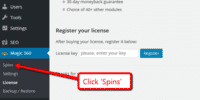 Click Spins.
Click Spins. -
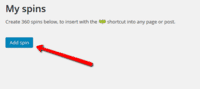 Click Add spin.
Click Add spin. -
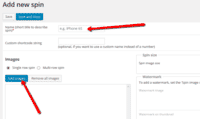 Enter Name > Click Add images > Upload your set of 360 images. (Before you upload, check that the file names follow a predictable sequence).
Enter Name > Click Add images > Upload your set of 360 images. (Before you upload, check that the file names follow a predictable sequence). -
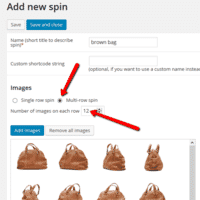 3D spins only: Select Multi-row spin option > Enter the number of images which create your spin (left/right). Also known as columns.
3D spins only: Select Multi-row spin option > Enter the number of images which create your spin (left/right). Also known as columns. -
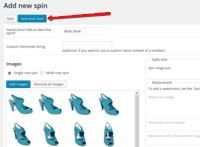 Click Save and close.
Click Save and close. - Open a post or page in WordPress > Place cursor where you want to insert 360 spin.
-
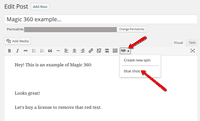 Click Magic 360 icon > Select name of spin you want to insert.
Click Magic 360 icon > Select name of spin you want to insert. -
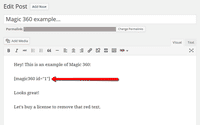 Magic 360 code will appear on your page.
Magic 360 code will appear on your page. -
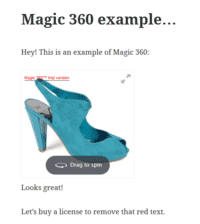 Preview page to see spin working on web page.
Preview page to see spin working on web page. - Create and add as many single & 3D spins to your WordPress site. Enjoy!
Customize
Customize all 360 degree spins together or separately. The choice is yours!
-
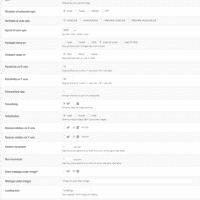 Customize all 360 degree spins throughout your WordPress website in a couple of clicks:
Customize all 360 degree spins throughout your WordPress website in a couple of clicks:
Go to: Plugins > Magic 360 > Settings. -
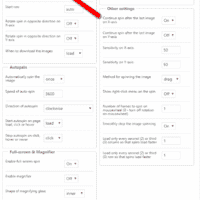 Each 360 spin can be customized individually directly in the shortcode:
Each 360 spin can be customized individually directly in the shortcode:
Go to: Magic 360 > Shortcodes > [your shortcode] > Click 'Use custom settings' > Select new settings > Save changes.
Combine spin & zoom
Make your gallery magic with Magic Gallery code! Combine both 360 spin and static images together in the same gallery on your WordPress page or post.
- Make sure Magic 360 and Magic Zoom Plus plugins are installed on your WordPress website.
-
Create a spin shortcode and a zoom & enlarge shortcode.
(Your new shortcode displays in the Shortcode column)
-
Separately, the code will look like this:
[magic360 id="2"] [magiczoomplus id="2"]
Combine both pieces of shortcode and add magicgallery at the beginning. Your new code will look like this:
[magicgallery magic360="2" magiczoomplus="2"]
(Note: Change "2" in the example to the number which matches your shortcode)
- Copy [magicgallery magic360="2" magiczoomplus="2"] and paste it into your WordPress page or post.
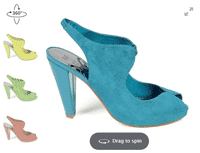 Refresh your WordPress web page > The image gallery displays both 360 spin and image zoom effects.
Refresh your WordPress web page > The image gallery displays both 360 spin and image zoom effects.
- Make sure Magic 360 and Magic Zoom plugins are installed on your WordPress website.
-
Create a spin shortcode and a zoom shortcode.
(Your new shortcode displays in the Shortcode column)
-
Separately, the code will look like this:
[magic360 id="2"] [magiczoom id="2"]
Combine both pieces of shortcode and add magicgallery at the beginning. Your new code will look like this:
[magicgallery magic360="2" magiczoom="2"]
(Note: Change "2" in the example to the number which matches your shortcode)
- Copy [magicgallery magic360="2" magiczoom="2"] and paste it into your WordPress page or post.
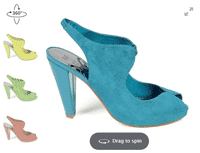 Refresh your WordPress web page > The image gallery displays both 360 spin and image zoom effects.
Refresh your WordPress web page > The image gallery displays both 360 spin and image zoom effects.
- Make sure Magic 360 and Magic Thumb plugins are installed on your WordPress website.
-
Create a spin shortcode and a zoom shortcode.
(Your new shortcode displays in the Shortcode column)
-
Separately, the code will look like this:
[magic360 id="2"] [magicthumb id="2"]
Combine both pieces of shortcode and add magicgallery at the beginning. Your new code will look like this:
[magicgallery magic360="2" magicthumb="2"]
(Note: Change "2" in the example to the number which matches your shortcode)
- Copy [magicgallery magic360="2" magicthumb="2"] and paste it into your WordPress page or post.
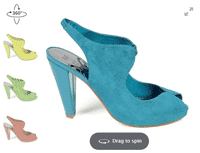 Refresh your WordPress web page > The image gallery displays both 360 spin and image lightbox effects.
Refresh your WordPress web page > The image gallery displays both 360 spin and image lightbox effects.
Live demos
Uninstallation
Thanks for trying Magic 360 on your WordPress site! What did you hope Magic 360 could do? How can we improve it? Let us know, we're always improving our tools based on customer feedback.
- Delete Magic 360 code from your content.
- Go to the Plugins menu of WordPress > 'Magic 360 for WordPress' plugin > Click 'Deactivate'.
- Once page has refreshed, go back to 'Magic 360 for WordPress' plugin > Click 'Delete' > Click 'Yes, delete these files'.
- Magic 360 is now uninstalled.
FAQ
-
What is a 360 product viewer?
A 360 product viewer takes a set of 360 degree images and merges them together on a web page. This creates an interactive spin which visitors can move left and right to see every angle of the item. (If your 360 photography was also taken on Rows, your 360 spin will move up and down too.)



 Magic Zoom
Magic Zoom Magic Zoom Plus
Magic Zoom Plus Magic Thumb
Magic Thumb Magic Slideshow
Magic Slideshow Magic Scroll
Magic Scroll