Works on these pages:
- Product details page
- Category page
Showcase your product images in a simple and convenient way - try our beautiful WP eCommerce lightbox plugin.
Choose how and where image effects are applied. Enlarge images directly from product thumbnails on Product pages; activate lightbox on hover on Category pages. You're in control thanks to the Magic Thumb Settings page.
This image lightbox plugin supports any WP eCommerce theme. If you experience a conflict with your theme, let us know and we'll add support within 48 hours.
Want to enlarge your product images? Download the free trial today!
Features you'll love...- Responsive
- Fast
- SEO friendly
- Image caching
- Easy to customise
- Auto image resizing
- Scrollable thumbnails
- Supports all templates
- Watermarked images
- On-demand loading
- Regularly updated
- jQuery compatible
- One-off payment
- Responsive
- Fast
- SEO friendly
- Image caching
- Easy to customise
- Auto image resizing
- Scrollable thumbnails
- Supports all templates
- Watermarked images
- On-demand loading
- Regularly updated
- jQuery compatible
- One-off payment
Screenshots
Installation
- Download the Magic Thumb plugin for use with WordPress e-Commerce (free and fully functional demo version).
(If you don't use the WP e-Commerce plugin, please use our standard WordPress plugin for content). -
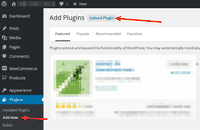 Either upload it via your WordPress admin area. Or unzip the file on your computer and upload the magicthumb-wpecommerce folder via FTP to /wp-content/plugins/, keeping the file and folder structure intact.
Either upload it via your WordPress admin area. Or unzip the file on your computer and upload the magicthumb-wpecommerce folder via FTP to /wp-content/plugins/, keeping the file and folder structure intact. - Activate Magic Thumb plugin in the Plugins menu of WordPress.
- The demo version is now installed!
- Buy Magic Thumb To upgrade your free and fully functional trial version of Magic Thumb (which removes the "Trial version" text), buy Magic Thumb and overwrite following file with the same one from your licensed version:
wp-content/plugins/mod_wpecommerce_magicthumb/magicthumb-wpecommerce/core/magicthumb.js
Multiple images
Swapping between many images is already a standard feature in Magic Thumb. But if you have lots of images, the page can look complicated.
Make your thumbnails look slick and organised with Magic Scroll for WP e-Commerce. It neatly contains the images adds arrows to slide between them. Example:
- Simply activate Magic Scroll on the Magic Thumb options page.
- To remove the "Please upgrade" text, buy a license and overwrite the wp-content/plugins/mod_wpecommerce_magicthumb/magicthumb-wpecommerce/core/magicscroll.js file with that from your licensed version.
Uninstallation
Thanks for trying Magic Thumb on your WP e-Commerce site! What did you hope Magic Thumb could do? How can we improve it? Let us know, we're always improving our tools based on customer feedback.
- Go to the Plugins menu of WordPress > 'Magic Thumb for WP e-Commerce' plugin > Click 'Deactivate'.
- Once page has refreshed, go back to 'Magic Thumb for WP e-Commerce' plugin > Click 'Delete' > Click 'Yes, delete these files'.
- Magic Thumb is now uninstalled.
FAQ
Does Magic Thumb support retina screens?
Yes! Retina images are served for all your products. Your WP e-Commerce customers will enjoy the high-def quality.
Customer reviews
Submit your review
Your review has been received and will be posted soon.
Other WP e-Commerce plugins
Try our other great image effects!
This plugin was built for use with Dan Milward's popular WordPress e-Commerce plugin, which turns WordPress into an ecommerce platform.






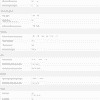
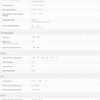
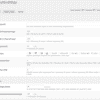










 Magic Zoom
Magic Zoom Magic Zoom Plus
Magic Zoom Plus Magic 360
Magic 360