Works on these pages:
- Product details page
- Manual install elsewhere
- HikaShop 5.x (Starter, Essential, Business), HikaShop 4.x (Starter, Essential, Business), HikaShop 3.x (Starter, Essential, Business), HikaShop 2.x (Starter, Essential, Business)
Want a 27% conversion increase on your HikaShop store? According to digitalcommerce360.com, installing a 360 viewer to promote products will do it.
Why? Because a 360 spin offers customers the chance to see your items from every angle. Every detail is visible, which creates confidence. Customers know exactly what they're buying, which means fewer returns.
This 360 viewer extension is easy to install. Simply upload the HikaShop extension to your admin area and join 25,000 satisfied users worldwide.
Improve your conversions in minutes - Download the free trial now!
Features you'll love...- Responsive
- Instant loading
- Improves SEO
- Image caching
- Easily customisable
- Automatically resizes images
- Scrollable thumbnails
- All templates supported
- Instant watermarks for images
- On-demand loading
- Constantly updated
- no jQuery required
- Single payment and it's your forever
- Responsive
- Instant loading
- Improves SEO
- Image caching
- Easily customisable
- Automatically resizes images
- Scrollable thumbnails
- All templates supported
- Instant watermarks for images
- On-demand loading
- Constantly updated
- no jQuery required
- Single payment and it's your forever
Installation
Important: Only 360 spin displays on product page (normal images will not show) when Magic 360 extension is installed.
- Download Magic 360 component for HikaShop (free and fully functional demo version).
-
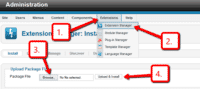 Upload zip file via your Joomla admin panel Extensions > Extension Manager > Browse File > Click 'Upload & Install'. Component will automatically enable.
Upload zip file via your Joomla admin panel Extensions > Extension Manager > Browse File > Click 'Upload & Install'. Component will automatically enable. - The demo version is now installed!
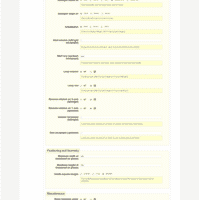 Open the page Components > Magic 360 for HikaShop to customize Magic 360 as you wish.
Open the page Components > Magic 360 for HikaShop to customize Magic 360 as you wish.- Buy Magic 360 To upgrade your free and fully functional trial version of Magic 360 (which removes the "Trial version" text), buy Magic 360 and overwrite following file with the same one from your licensed version:
/media/mod_hikashop_magic360/magic360.js
- Download Magic 360 component for HikaShop (free and fully functional demo version).
-
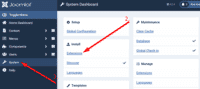 Upload zip file via your Joomla admin panel System > Install > Extensions > Browse File. Component will automatically enable.
Upload zip file via your Joomla admin panel System > Install > Extensions > Browse File. Component will automatically enable. - The demo version is now installed!
-
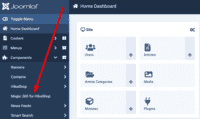 Customize Magic 360 exactly how you want it to look on your Product page. Go to Components > Magic 360 for HikaShop.
Customize Magic 360 exactly how you want it to look on your Product page. Go to Components > Magic 360 for HikaShop. - Buy Magic 360 To upgrade your free and fully functional trial version of Magic 360 (which removes the "Trial version" text), buy Magic 360 and overwrite following file with the same one from your licensed version:
/media/mod_hikashop_magic360/magic360.js
Setup a 360 spin
- To setup a 360 spin, upload your set of 360 images to your product in your HikaShop section.
- Open the page "Components->Magic 360" to customize Magic 360™ as you wish.
- On the same page, choose which products should have the Magic 360™ effect by modifying following parameters:
- Number of images on X-axis - Number of images in the spin set e.g. 18 or 36 (0 = disabled)
- Product IDs - Choose which products have 360 images, comma separated e.g. 1,4,5,12,14 (all = all products)
Module position
If you don't see Magic 360 component working, please change the module position here: Administrator > Extensions > Modules manager > Magic 360 module for HikaShop. If it still does not work, you may have an incompatible template. Please send us your FTP access details and login/password for your Joomla back-end and we will help you.
Uninstallation
Thanks for trying Magic 360 on your HikaShop site! What did you hope Magic 360 could do? How can we improve it? Let us know, we're always improving our tools based on customer feedback.
- Go to: Extensions > Plugin Manager > Magic 360 for HikaShop > Disable plugin.
- Go to: Extensions > Extension Manager > Manage > Add tick in box next Magic 360 for HikaShop > Click 'Uninstall' icon at top of page.
- Magic 360 is now uninstalled.
- Go to: System > Manage > Extensions.
- Search 'Magic 360' > Add tick in box next to Magic 360 for HikaShop > Click 'Uninstall'.
- Magic 360 is now uninstalled.
FAQ
What is a 360 product viewer?
A 360 product viewer takes a set of 360 degree images and merges them together on a web page. This creates an interactive spin which visitors can move left and right to see every angle of the item. (If your 360 photography was also taken on Rows, your 360 spin will move up and down too.)
Customer reviews
Submit your review
Your review has been received and will be posted soon.
Other HikaShop components
Try our other great image effects!
This 360 degree spin extension was created for HikaShop. The extension is released under the GPL. The 360 spin is created with the JavaScript and Flash tool, Magic 360, which is released as commercial software.
To create a 360 degree spin on your HikaShop website, you need a set of 360 photographs of your products. Each set of photos should be shot on a turntable, with each shot equally spaced, e.g. 18 or 36 photos per rotation. They can be one row, multiple rows (for a 3D effect) or one row and one column (for a Martini effect, like the blue running shoe). If you need photos, tell us what your products are and we will get quotations for professional 360 product photography for you.


 Magic Zoom
Magic Zoom Magic Zoom Plus
Magic Zoom Plus Magic Thumb
Magic Thumb Magic Scroll
Magic Scroll Magic Slideshow
Magic Slideshow