Works on these pages:
- Product details page
- Manual install elsewhere
Giving your customers more product images can make your sales prosper. But how do you show lots of high quality images on your store in an attractive way without taking up lots of space?
The gorgeous Magic Thumb lightbox module for Ecwid is the perfect solution. The beauty of its full-screen effect allows customers to explore an unlimited number of images.
Shoppers love to see product features in full-screen. The sheer gorgeousness of Magic Thumb will enhance your images even further. With 40 slick options, you can quickly make the most delightful experience for your users.
Download and install this Ecwid image lightbox on your product page now - see how amazing your products will look!
Features you'll love...- Responsive
- Fast
- Built with SEO in mind
- Image caching
- Easily customisable
- Automatically resizes images
- Scrollable thumbnails
- All templates supported
- Instant watermarks for images
- On-demand loading
- Constantly updated
- no jQuery required
- Single payment and it's your forever
- Responsive
- Fast
- Built with SEO in mind
- Image caching
- Easily customisable
- Automatically resizes images
- Scrollable thumbnails
- All templates supported
- Instant watermarks for images
- On-demand loading
- Constantly updated
- no jQuery required
- Single payment and it's your forever
Installation
- Download Magic Thumb (free and fully functional demo version).
- Unzip the file on your computer and upload the magicthumb folder to the root of your web server, keeping the file and folder structure intact.
- Download this file: magic-ecwid.js (right click it and "Save as"), then copy that file to the magicthumb folder.
-
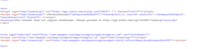
Insert the following code somewhere in your page, below your Ecwid code:
<link rel="stylesheet" href="http://[your-website-url]/magicthumb/magicthumb.css"> <script src="http://[your-website-url]/magicthumb/magicthumb.js"></script> <script src="http://[your-website-url]/magicthumb/magic-ecwid.js?tool=MagicThumb&width=300"></script>
Please note that you should replace [your-website-url] with your domain name where you uploaded the magicthumb folder.
The 300 defines the width (pixels) of the main product image. Change this to whatever numeric value you prefer.
- Now your images should zoom! Contact us if you need help.
- Buy Magic Thumb To upgrade your free and fully functional trial version of Magic Thumb (which removes the "Trial version" text), buy Magic Thumb. Then overwrite the demo magicthumb.js file with the one from your licensed version.
Multiple product images
If you have a paid Ecwid account, additional product images will be displayed underneath main product image. Free Ecwid accounts will have additional images displayed as they were originally, without any changes.
Free Ecwid accounts
Are you using a free Ecwid account? If yes, your large image will be reduced to 500px wide. This is a limit set by Ecwid on all free accounts.
As the Live Demo shows, zooms don't look impressive at 500px. Using a paid Ecwid account will remove the size restriction.
We recommend you upload a minimum image size of 800px width. Ideally 1000px to 1500px width are best as this size provides an excellent detailed zoom.
Product options
Do your products come in different colours or styles?
Magic Thumb supports ECWID product options out of the box.
Whether you choose radio, dropdown menu or swatch thumbnails - product attributes is a perfect way to show customers your product range.
Uninstallation
Thanks for trying Magic Thumb on your ECWID site! What did you hope Magic Thumb could do? How can we improve it? Let us know, we're always improving our tools based on customer feedback.
Delete the following code from your page (below your Ecwid code):
<link rel="stylesheet" href="http://[your-website-url]/magicthumb/magicthumb.css"> <script src="http://[your-website-url]/magicthumb/magicthumb.js"></script> <script src="http://[your-website-url]/magicthumb/magic-ecwid.js?tool=MagicThumb&width=300"></script>
- Delete the magicthumb folder from the root of your web server.
- Magic Thumb is now uninstalled.
Customer reviews
Submit your review
Your review has been received and will be posted soon.
Other ECWID extensions
Try our other great image effects!















 Magic Zoom
Magic Zoom Magic Zoom Plus
Magic Zoom Plus