Works on these pages:
- Product details page
- Manual install elsewhere
100,000+ storeowners use Volusion for their online business. Are you one of them? And how do you make a successful ecommerce site?
First, you need to let customers be able to shop when, where and how they want. So iOS (iPad/iPhone) and Android devices support is essential.
Second, show customers what you're selling (don't just tell them). Being able to see your products in detail gives customers answers to any questions they may have previously had (which saves you time). A product image zoom also gives customers confidence in what they're buying.
Magic Zoom offers exactly this. A detailed close up view of every product image. Created using JavaScript, it's fully responsive and instinctively scales images up/down to fit every size of screen.
If you need a lightbox effect too, try Magic Zoom Plus. It uses both image zoom and lightbox effects to zoom and enlarge product images. Both Magic Zoom and Magic Zoom Plus are free to try. Install them on your Volusion store and see which you prefer.
Features you'll love...- Responsive
- Fast
- Built with SEO in mind
- Image caching
- Easily customisable
- Automatically resizes images
- Scrollable thumbnails
- All templates supported
- Instant watermarks for images
- On-demand loading
- Constantly updated
- no jQuery required
- Single payment and it's your forever
- Responsive
- Fast
- Built with SEO in mind
- Image caching
- Easily customisable
- Automatically resizes images
- Scrollable thumbnails
- All templates supported
- Instant watermarks for images
- On-demand loading
- Constantly updated
- no jQuery required
- Single payment and it's your forever
Installation
- Download Magic Zoom (free and fully functional demo version).
-
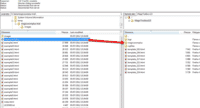 Unzip the file on your computer and FTP the magiczoom folder to the root of your website (on your server), keeping the file and folder structure intact.
Unzip the file on your computer and FTP the magiczoom folder to the root of your website (on your server), keeping the file and folder structure intact. -
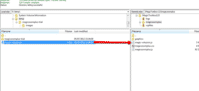 Download this file: magic-volusion.js (right click it and save it to your computer), then upload that file to the magiczoom folder on your server.
Download this file: magic-volusion.js (right click it and save it to your computer), then upload that file to the magiczoom folder on your server. -
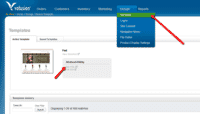 In your Volusion admin panel, go to the Design > Template menu and click the Edit HTML link.
In your Volusion admin panel, go to the Design > Template menu and click the Edit HTML link. -
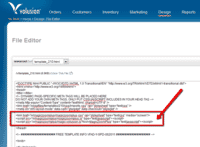
Insert the following lines before the </head> tag:
<link href="/v/magiczoom/magiczoom.css" rel="stylesheet" media="screen"> <script src="/v/magiczoom/magiczoom.js"></script>
<script src="/v/magiczoom/magic-volusion.js?tool=MagicZoom"></script> - Now your images should zoom!
- Buy Magic Zoom To upgrade the Magic Zoom trial (which removes the red text shown on every image), buy a Magic Zoom license. Then overwrite the demo magiczoom.js file with the one from your license.
Customization
- Easily change your Magic Zoom design, layout and styling like so:
- Go to the Magic Zoom settings wizard.
- Choose the settings you want and click Apply settings.
-
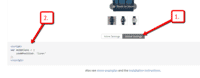 Click Global Settings and then click Copy to clipboard.
Click Global Settings and then click Copy to clipboard. - Paste the code into your Volusion page before the </head> tag.
- That's it!
Product options
Do your products come in different colours or styles?
Magic Zoom supports Volusion product options out of the box.
Configure products so each option has its own zoomable image.
Using options keeps your page clutter free, at the same time displaying all your wares.
Uninstallation
Thanks for trying Magic Zoom on your Volusion site! What did you hope Magic Zoom could do? How can we improve it? Let us know, we're always improving our tools based on customer feedback.
- In your Volusion admin panel, go to the Design > Template menu and click the Edit HTML link.
Delete the following lines from before the </head> tag:
<link href="/v/magiczoom/magiczoom.css" rel="stylesheet" media="screen"> <script src="/v/magiczoom/magiczoom.js"></script>
<script src="/v/magiczoom/magic-volusion.js?tool=MagicZoom"></script>- Delete the magiczoom folder from the root of your web server.
- Magic Zoom is now uninstalled.
Customer reviews
Submit your review
Your review has been received and will be posted soon.
Other Volusion extensions
Try our other great image effects!















 Magic Zoom Plus
Magic Zoom Plus Magic Thumb
Magic Thumb Magic Slideshow
Magic Slideshow Magic Scroll
Magic Scroll