Works on these pages:
- Product details page
- Manual install elsewhere
Why did you choose to sell online?
For Toni & Guy it was because each customer, as part of the experience, is given a personalized prescription. But not all customers wanted to buy the products instore. So Toni & Guy started an online store to give customers access to products 24/7.
Whatever your reason is for creating a Volusion website, we highly recommend using a fully flexible image zoom.
Magic Thumb uses a lightbox effect to enlarge product images to full-screen. Download the free trial and see how this Volusion lightbox can enhance your products today.
Or for different product image zooms try Magic Zoom (zoom) or Magic Zoom Plus (zoom and lightbox). Free trials are available for all our image zoom tools and we offer a 30-day money back guarantee for peace of mind.
Features you'll love...- Responsive
- Instant loading
- Improves SEO
- Image caching
- Extremely flexible
- Auto image resizing
- Scrollable thumbnails
- All templates supported
- Instant watermarks for images
- On-demand loading
- Constantly updated
- no jQuery required
- Single payment and it's your forever
- Responsive
- Instant loading
- Improves SEO
- Image caching
- Extremely flexible
- Auto image resizing
- Scrollable thumbnails
- All templates supported
- Instant watermarks for images
- On-demand loading
- Constantly updated
- no jQuery required
- Single payment and it's your forever
Installation
- Download Magic Thumb (free and fully functional demo version).
-
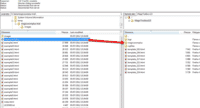 Unzip the file on your computer and FTP the magicthumb folder to the root of your website (on your server), keeping the file and folder structure intact.
Unzip the file on your computer and FTP the magicthumb folder to the root of your website (on your server), keeping the file and folder structure intact. -
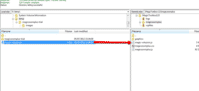 Download this file: magic-volusion.js (right click it and save it to your computer), then upload that file to the magicthumb folder on your server.
Download this file: magic-volusion.js (right click it and save it to your computer), then upload that file to the magicthumb folder on your server. -
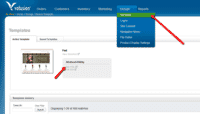 In your Volusion admin panel, go to the Design > Template menu and click the Edit HTML link.
In your Volusion admin panel, go to the Design > Template menu and click the Edit HTML link. -
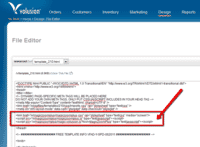
Insert the following lines before the </head> tag:
<link href="/v/magicthumb/magicthumb.css" rel="stylesheet" media="screen"> <script src="/v/magicthumb/magicthumb.js"></script>
<script src="/v/magicthumb/magic-volusion.js?tool=MagicThumb"></script> - Now your images should zoom!
- Buy Magic Thumb To upgrade the Magic Thumb trial (which removes the red text shown on every image), buy a Magic Thumb license. Then overwrite the demo magicthumb.js file with the one from your license.
Product options
Do your products come in different colours or styles?
Magic Thumb supports Volusion product options out of the box.
Configure products so each option has its own zoomable image.
Using options keeps your page clutter free, at the same time displaying all your wares.
Uninstallation
Thanks for trying Magic Thumb on your Volusion site! What did you hope Magic Thumb could do? How can we improve it? Let us know, we're always improving our tools based on customer feedback.
- In your Volusion admin panel, go to the Design > Template menu and click the Edit HTML link.
Delete the following lines from before the </head> tag:
<link href="/v/magicthumb/magicthumb.css" rel="stylesheet" media="screen"> <script src="/v/magicthumb/magicthumb.js"></script>
<script src="/v/magicthumb/magic-volusion.js?tool=MagicThumb"></script>- Delete the magicthumb folder from the root of your web server.
- Magic Thumb is now uninstalled.
Customer reviews
Submit your review
Your review has been received and will be posted soon.
Other Volusion extensions
Try our other great image effects!















 Magic Zoom
Magic Zoom Magic Zoom Plus
Magic Zoom Plus Magic Slideshow
Magic Slideshow Magic Scroll
Magic Scroll