Works on these pages:
- Product details page
- All latest versions
Which is more important on product pages? An image zoom, product description or review? We can probably agree they all have a place, but according to internetretailer.com, 61% of consumers voted image zoom. (source)
Why? Because a product image zoom shows the smallest detail of your products. It's the quickest way customers can see exactly what they're buying. This smooth image zoom reveals a highly detailed image as you hover and can be manually integrated into your Bigcommerce store within 10 minutes.
Need an automatic installation instead of manual? Try Magic Zoom Plus! This ultimate image zoom offers 2 zoom tools in 1: zoom on hover and lightbox effect on click. Customers love its versatility.
Get the Magic Zoom Plus free trial from the Bigcommerce app store today!
If your theme isn't immediately supported, let us know and we'll add support (within 48 hours).
Features you'll love...
- Responsive
- Fast
- SEO friendly
- Image caching
- Easy to customise
- Auto image resizing
- Scrollable thumbnails
- Supports all templates
- Watermarked images
- On-demand loading
- Regularly updated
- jQuery compatible
- One-off payment
BigCommerce app
Install the Magic Zoom Plus app directly from BigCommerce apps store in just on-click!
Beautiful, big images
We recommend you upload product images approximately 1000+ pixel wide. BigCommerce will automatically resize images throughout your store. These big images will create gorgeous zoom & enlarge effects.
Manual integration
Only follow these instructions if you are unable to use our official BigCommerce for Magic Zoom Plus app, available as a free trial on the BigCommerce app store.
- Download Magic Zoom (free and fully functional demo version).
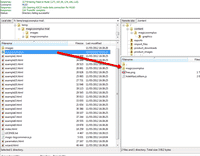 Unzip the file and upload the magiczoom folder to the content folder on your BigCommerce website using FTP or WebDAV.
Unzip the file and upload the magiczoom folder to the content folder on your BigCommerce website using FTP or WebDAV.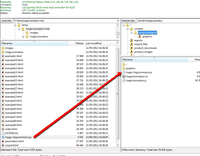 Download this file - magic-bigcommerce.js (right click it and save it to your computer), then upload that file to the magiczoom folder on your server.
Download this file - magic-bigcommerce.js (right click it and save it to your computer), then upload that file to the magiczoom folder on your server.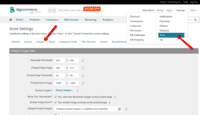 In your BigCommerce admin panel, go to the Settings > Store menu, choose Images section.
In your BigCommerce admin panel, go to the Settings > Store menu, choose Images section.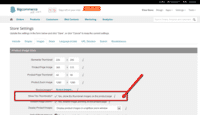 Ensure that parameter 'Show Tiny Thumbnails?' is activated.
Ensure that parameter 'Show Tiny Thumbnails?' is activated.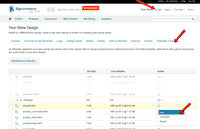 In your BigCommerce admin panel, go to the Design > Template Files section and click 'Edit' link in the product.html's template line.
In your BigCommerce admin panel, go to the Design > Template Files section and click 'Edit' link in the product.html's template line.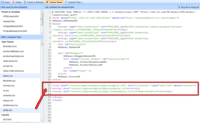
Insert the following lines at the top of template:
<link href="/content/magiczoomplus/magiczoomplus.css" media="screen"> <script src="/content/magiczoomplus/magiczoomplus.js"></script> <script src="/content/magiczoomplus/magic-bigcommerce.js?tool=MagicZoomPlus"></script>
- Click the Save button at the top of the page.
- That's it. (If your Theme isn't automatically supported, email us for help)
- Buy Magic Zoom To upgrade your free and fully functional trial version of Magic Zoom (which removes the "Trial version" text), buy Magic Zoom. Then overwrite the demo magiczoom.js file with the one from your licensed version.
Your theme
BigCommerce uses Stencil as its default theme framework. If Magic Zoom doesn't work immediately on your store, we'll resolve it:
- Add support@magictoolbox.com as a user in your BigCommerce account.
- Email us to say you'd like us to add support for your theme.
- We'll complete Magic Zoom installation within 48 hours (free of charge) and email you the good news.
Product options
Do your products come in different colours or styles?
Product options are perfect for showing customers a variety of images.
Uninstallation
Thanks for trying Magic Zoom on your Bigcommerce site! What did you hope Magic Zoom could do? How can we improve it? Let us know, we're always improving our tools based on customer feedback.
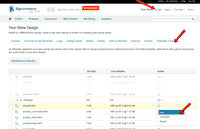 In your BigCommerce admin panel, go to the Design > Template Files section and click 'Edit' link in the product.html's template line.
In your BigCommerce admin panel, go to the Design > Template Files section and click 'Edit' link in the product.html's template line.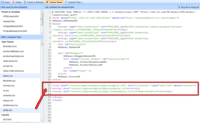
Delete the following lines at the top of template:
<link href="/content/magiczoom/magiczoom.css" media="screen"> <script src="/content/magiczoom/magiczoom.js"></script> <script src="/content/magiczoom/magic-bigcommerce.js?tool=MagicZoom"></script>
- Click the Save button at the top of the page.
- Delete the magiczoom folder from the content folder on your BigCommerce website using FTP or WebDAV.
- Magic Zoom is now uninstalled.
Melanie, theprintedhome.comCustomer reviews
Submit your review
Your review has been received and will be posted soon.
Other Bigcommerce apps
Try our other great image effects!
These instructions are for BigCommerce. Use them to add effects to your website including image zoom on hover/mouseover; image lightbox (enlarge image to full screen); image slideshows in JavaScript; image carousels; and image magnifiers.






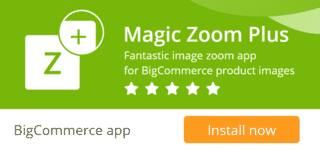









 Magic Zoom Plus
Magic Zoom Plus Magic Thumb
Magic Thumb